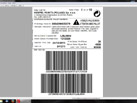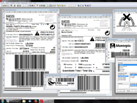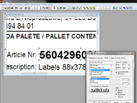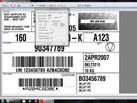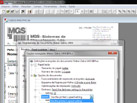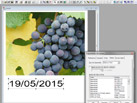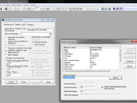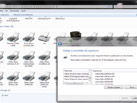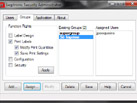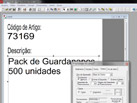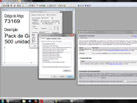Legitronic Labeling Software
Legitronic®, or Legi for short, is one of the most versatile software for label designing and printing in any printer that you have installed in Windows®. Includes dedicated and optimized drivers to fully control all thermal-transfer printer models that we sell, be it a Zebra®, a Datamax® or a Sato® printer.
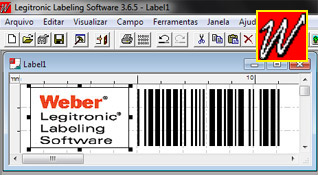 Minimum Requirements - Legitronic 3.7+
Minimum Requirements - Legitronic 3.7+
- Windows 11
- Windows 2000, XP, Vista, 7, 8 or 10 (32 or 64 bit)
- Windows 95, 98, ME and DOS (with older versions)
- Pentium 4
- 2GB of RAM
- 256MB of Free Disk Space
- 1x USB or Parallel Port (when using Hardware Key License)
Features - Legitronic 3.7+
Classic and Familiar Interface
Simple and intuitive to use with a fast-learning curve. With a modern user interface (it is a perfect WYSIWYG), it is possible to quickly and easily create labels. It is as simple as the standard Office applications (create fields, copy, paste or drag/move fields) and its features are impressive.
With All You Need for Your Designs
Design your labels in a matter of minutes. Add text fields, barcodes and images. The fields can be constant, supplied remotely (for example, by the operator) or variable, such as dates and times, expiration dates, counters, data retrieved from files or databases, calculated or raw fields with programming commands for the printer. Define the label margins, print labels side-by-side (multiple lanes) or print in continuous media, you have complete flexibility.
Create GS1 Labels
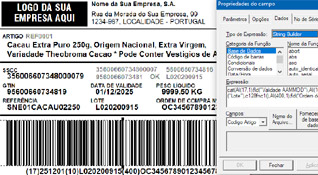 You can create simple and constant labels or complex ones, such as
logistic GS1 labels, with lots of variables, remote data and data
processing. But it is not difficult! The GS1 builder allows you to
choose the different AI fields that you are going to use and, for
each one, you can use constant text or make a reference to get data
from another field in the label.
You can create simple and constant labels or complex ones, such as
logistic GS1 labels, with lots of variables, remote data and data
processing. But it is not difficult! The GS1 builder allows you to
choose the different AI fields that you are going to use and, for
each one, you can use constant text or make a reference to get data
from another field in the label.
Multi-Task Design
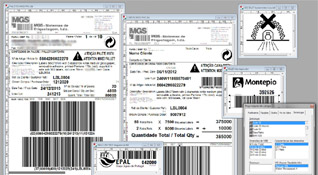 You can have multiple labels open for edition at the same time. And
you can copy and paste fields between the different labels, which is
very useful. You can also change settings like the font and size in
multiple fields at the same time.
You can have multiple labels open for edition at the same time. And
you can copy and paste fields between the different labels, which is
very useful. You can also change settings like the font and size in
multiple fields at the same time.
Precise Positioning of the Fields
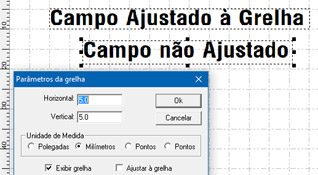 Show or hide the rulers. Configure grids and define if you want
automatic adjustment of the fields (snap to grid). Move the fields
manually or set their horizontal and vertical coordinates in
millimeters, inches or dots. Select and align multiple fields with
one another.
Show or hide the rulers. Configure grids and define if you want
automatic adjustment of the fields (snap to grid). Move the fields
manually or set their horizontal and vertical coordinates in
millimeters, inches or dots. Select and align multiple fields with
one another.
One Single Software for All Printers
Legitronic® supports any printer that you install in Windows®. But it is when using the bundled dedicated drivers that you can take full advantage of your Zebra®, Datamax® and Sato® printers. No matter the brand you use, you will not have to install and learn a different software. You can print labels created in a certain printer model to another printer, even if the brand and resolutions are different.
Support for Any Resolution, Orientation and Color Printing
Legitronic® creates your labels in the same native resolution of your printer so that you can get sharp and clean results. You can create color labels if you have a color printer. You can position the fields in the Z-axis to solve overlapping situations, without having to manage levels: bring the field to the front or to the background with simple button clicks.
Translated in Different Languages
Legitronic® is available in English and Portuguese to make you feel at home. Not only the software, but the Help screens and the documentation as well. You can use other languages, too, if you want.
Work in Your Favorite Unit
You can use millimeters, inches or printer dots (pixels) to set sizes and define field positionings.
Use Any Font
Use your printer's native fonts, in which you can set up automatic counters that are directly incremented/decremented by the printer (the PC does not need to send a label per each counter step) or use any TrueType font that you have installed in Windows®. With support for Unicode characters.
Fields in the Right Style
You can choose the font style (normal, bold, italic, strikethrough), the horizontal alignment (left, right, center, justify) and the vertical alignment (top, middle, bottom). You can choose the size of text and images and enable a dynamic fit function, so that texts that are too long or images that are too big get automatically shrunk to fit inside the field without overlapping other fields or getting cut.
Insert Any Image
You can quickly add images and logos to your labels. You can insert any JPEG, PNG, BMP, TIFF, TGA, PCX, among other image types and they will be converted automatically to black and white when you print them in a monochromatic printer. You can freely resize the images, without having to spend time processing the image externally. Legitronic uses the most advanced algorithms in the market so that your images are printed at the best quality possible. And it already includes some common pictograms that are ready to be used.
Put Automatic Dates and Expiration Dates
Besides the normal system date and time fields, you can create date and time offsets to easily include automatic expiration dates in your labels. You can choose to use the PC or the printer clock. With the printer's clock you can send a print job and each label will be printed with the exact time in which it was produced (using the PC time, it is necessary to send one label at a time). It is possible to use any date and time format.
Create 1D, 2D and GS1 Barcodes
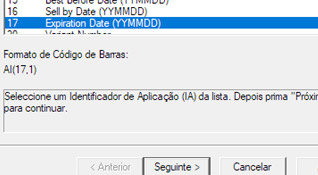 There is support for almost every barcode symbologies: EAN family
(8, 13, 128, GS1-128, ITF14...), Code39, Code93, UPC, among others.
There is also support for 2D codes such as the Datamatrix, the PDF
code and the QR-Code. GS1 barcodes are included with a field builder
assistant to easily and quickly create barcodes with multiple
application identifiers (AIs). You can change the size of
the barcodes using only valid proportions and with automatic
check-digit calculation you won't have reading problems later. Hide
or show the human readable information next to your barcode.
There is support for almost every barcode symbologies: EAN family
(8, 13, 128, GS1-128, ITF14...), Code39, Code93, UPC, among others.
There is also support for 2D codes such as the Datamatrix, the PDF
code and the QR-Code. GS1 barcodes are included with a field builder
assistant to easily and quickly create barcodes with multiple
application identifiers (AIs). You can change the size of
the barcodes using only valid proportions and with automatic
check-digit calculation you won't have reading problems later. Hide
or show the human readable information next to your barcode.
Connect to Your Databases
Connect to any database using ODBC or OLE and fill in several label fields automatically with the data of a certain database entry (normally the search key is supplied by the operator when starting the print job) or print the whole database from the beginning to the end, for example, to print serial numbers, lottery codes or addresses. You can limit the interval of the entries to print (for instance, only from ID 100 to 200) and you can have a column that will specify the quantity of labels to print for each entry. It is possible to connect to multiple databases at the same time.
Pick Data from Your ERP or Invoice Software
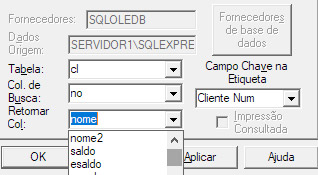 Do not duplicate information. With high probably, you already have
your articles and customers with addresses in your invoice software.
You can make a connection to the database of your ERP and fill in
the label with such data, by only supplying the article code and/or
the customer number. The most popular software in Portugal, such as
PHC and Primavera, use the Microsoft® SQL Server for
their databases, for which an ODBC connection can be set up easily.
We ourselves are currently using PHC (and we already used Primavera
in the past) and we print out address and GS1 labels by retrieving
the information in such a way. Primavera uses intuitive names for
the tables and columns of the database, while PHC is a bit more
cryptic (for example, the customers table is CL as in clients
and the table for the articles is ST as in stocks) but we can
help.
Do not duplicate information. With high probably, you already have
your articles and customers with addresses in your invoice software.
You can make a connection to the database of your ERP and fill in
the label with such data, by only supplying the article code and/or
the customer number. The most popular software in Portugal, such as
PHC and Primavera, use the Microsoft® SQL Server for
their databases, for which an ODBC connection can be set up easily.
We ourselves are currently using PHC (and we already used Primavera
in the past) and we print out address and GS1 labels by retrieving
the information in such a way. Primavera uses intuitive names for
the tables and columns of the database, while PHC is a bit more
cryptic (for example, the customers table is CL as in clients
and the table for the articles is ST as in stocks) but we can
help.
Embed Print Parameters in the Labels
When you create your labels, you can embed print parameters, such as print speed, temperature (contrast), print mode, stop position, among others. When starting the print job, the printer automatically switches to the print configuration included in the label. You can, for example, use a slower print speed for labels with texts that have a small font size.
Fill in Variables and Get External Data
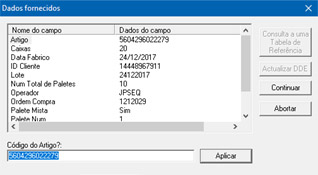 When you start a print job, the operator will be asked to fill in
the different variables of the label (if they exist), using the
keyboard or other device (such as a barcode reader). But you can
also fill in the label fields with remote data, not only from files
and databases, but coming from a COM port (RS232), for example, to
obtain the weight value read by a scale.
When you start a print job, the operator will be asked to fill in
the different variables of the label (if they exist), using the
keyboard or other device (such as a barcode reader). But you can
also fill in the label fields with remote data, not only from files
and databases, but coming from a COM port (RS232), for example, to
obtain the weight value read by a scale.
Connect in Multiple Ways
The drivers allow any kind of communication with the printers and, as long as there is a port available, you can connect them using an Ethernet, USB, RS-232 (COM) or parallel (LPT) cable or, if supported by your printer, via wireless, using Wi-fi or Bluetooth.
Manage Users
Legitronic® also supports user management. You can work without security (no login window), or create users and permission groups. For example, you can have operators that can only create and edit labels, and other operators who can only print the labels without changing them, users who can change settings or users who can do everything.
Keep an Eye on Who does What
If you are using security and users, you can set up a database to keep a log of user accesses to control what was printed, when and by whom. You can also keep a historic log of the modifications done to a certain label (versioning) and who and when changed it.
Control and Receive Warnings about Your Label Stocks
Do not get caught by surprise, do not let your labels run out. You can set up stocks for every different kind of label roll you use. When you create the labels, all you have to do is linking that label with the corresponding stock. As you print the labels, the stock is automatically reduced and when it goes under a certain threshold (user defined), you will receive an alert message.
Insert Counters and Serial Numbers
The software allows you to start your counters at any number and apply any incremental or decremental step. When you start a print job, the counter can always start at the same number or the start value can be asked for the operator to fill in, or you can even keep an automatic log so that the counter will continue with the number where it last stopped. Exactly what you need to keep track of, for example, the SSCC (pallet number) of your GS1 labels.
Handle Data with Calculated Fields
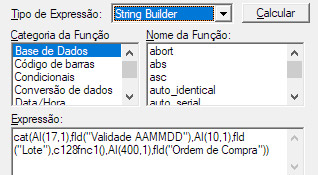 You can use advanced formulas, similar to the ones in
MS-Excel, that allows you to easily solve complicated tasks,
without needing to use external programming. For example, execute
arithmetic operations between label fields, do text manipulations
(such as, get text from character x up to y or
changing the whole string to uppercase) or perform advanced
operations. Perfect to, for example, format the fields according to
the GS1 norms.
You can use advanced formulas, similar to the ones in
MS-Excel, that allows you to easily solve complicated tasks,
without needing to use external programming. For example, execute
arithmetic operations between label fields, do text manipulations
(such as, get text from character x up to y or
changing the whole string to uppercase) or perform advanced
operations. Perfect to, for example, format the fields according to
the GS1 norms.
Hide Auxiliar Fields
Not every field should be printed. Typical examples of that are auxiliar fields used for calculations or fields with the search key to look up on the database table, such as the customer number used to retrieve its name and address. These fields are generally marked as hidden by enabling an option. No need for tricks like using invisible of very small fonts or placing fields outside of the label area.
Encode RFID Data
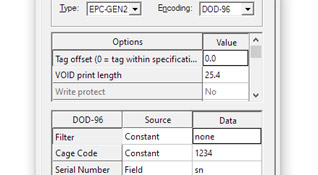 Included are functions to write RFID information, when you have a
RFID printer and labels. You can store the data using different
formats. Supports EPC Gen 2 according to the DoD format, among other
protocols.
Included are functions to write RFID information, when you have a
RFID printer and labels. You can store the data using different
formats. Supports EPC Gen 2 according to the DoD format, among other
protocols.
Approved by Programmers
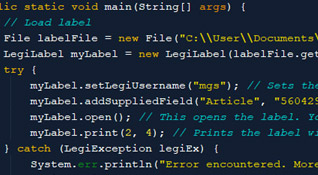 While it is very rare that you will have to use external
programming, given that Legitronic® offers the most
varied possibilities by default, it brings a programming library
that you can use to read a label from the disk or network, fill in
variable fields, select the printer, among other tasks, and start a
print job. This allows you to create your own dedicated software
without any headaches. The library is properly documented and
available for C++, VBA and, optionally, for Java. Know more in
dedicated software development.
While it is very rare that you will have to use external
programming, given that Legitronic® offers the most
varied possibilities by default, it brings a programming library
that you can use to read a label from the disk or network, fill in
variable fields, select the printer, among other tasks, and start a
print job. This allows you to create your own dedicated software
without any headaches. The library is properly documented and
available for C++, VBA and, optionally, for Java. Know more in
dedicated software development.
Convert Labels into the Printer's Source Code
You can convert any created label into commands for your printer, to obtain a ZPL file (in case of Zebra® printer), a DPL file (in case of Datamax® printers) or a SPL file (in case of Sato® printers). Then you can use these files with your own programs to fill in specific data.
Compatible with Any PC Running Windows®
Is your computer running Windows®? Then it also runs Legitronic®. Works in any 32- or 64-bits Windows® environments.
Share Your Data
Not only you can retrieve remote information to make up your labels, but you can also share printers and data folders (with labels, images and databases) in the network so that all users have access to the same files and can work together.
Payment Plan: 0,00€ per Year
 All this must be expensive... Wrong! When you buy the software you
get life-long licenses that do not need renewals. You can install it
any number of times you want, in any PC. You can create and edit
your labels freely, there is no usage limitation at all. To print
you need the license, but you can exchange the hardware license (USB
or parallel dongle) between PCs very easily. The software license,
however, is tied to the PC and cannot be moved, but allows multiple
users at the same time and is perfect to be installed in a server.
All this must be expensive... Wrong! When you buy the software you
get life-long licenses that do not need renewals. You can install it
any number of times you want, in any PC. You can create and edit
your labels freely, there is no usage limitation at all. To print
you need the license, but you can exchange the hardware license (USB
or parallel dongle) between PCs very easily. The software license,
however, is tied to the PC and cannot be moved, but allows multiple
users at the same time and is perfect to be installed in a server.
Software with History
The first ever Legitronic® version was released in 1978, for a system that did not have the PC architecture as we know today. Legi went through constant improvements in order to always be up to all the labeling demands. This long path has made Legi into one of the best labeling software in the world. But we never forget our users: your labels can always be opened and edited in the newer versions.
Get All the Help You Need
Benefit of quick help and competent support, free of charges. We are always available to help you by email or phone and we can even design or labels. We also provide installation and training services.
Request a Quotation
Contact us now to receive a price quotation without any costs.
To do so, send us an email
for inquiring where you answer to questions shown below (copy
the text into your email):
Send To:
I would like to receive a quotation for the Legitronic Labeling
Software for the following requirements.
Number of Licenses: 1 / (ex: 5)
Operative System: (ex: Windows 10)
Buy Bundled with a Printer: no / yes
Printer Model(s): (ex: Zebra ZM400 4" 203dpi)
## Company Data
Name: (ex: My Company, Inc.) / optional if present in email signature
VAT Number: (ex: 123 456 789) / optional if present in email signature
Software for resale?: yes / no
Check Also:
Disclaimer
The final version of the delivered system may not
match entirely with the presented images and specifications.